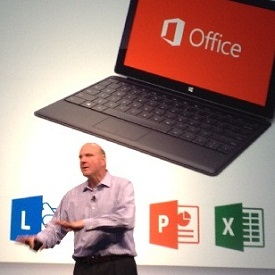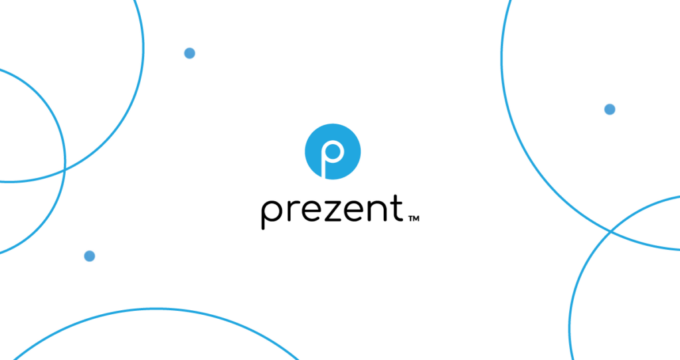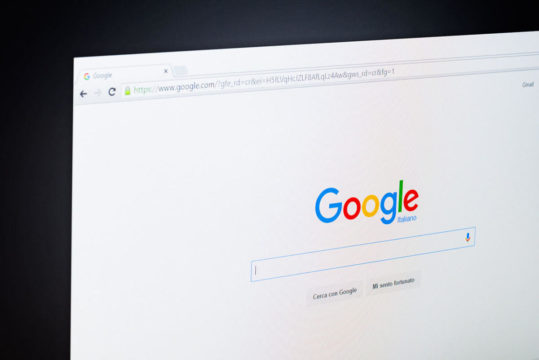Few days back Microsoft launched the preview of its all-new Microsoft Office 2013 for the masses. Users who are running genuine version of Windows 7 and Windows 8 on their computer can install it and experience the Office 2013 on their own.
The only sad thing was that the default installer that’s available by default is online in nature, and one must be connected to the internet for a long time in order to finish the full setup. Personally speaking I always prefer offline installers over the online installers. They are robust and always take comparatively lesser time to install.
So let’s see how you can install Microsoft Office 2013 on your computer while you are offline. Please note that you will be needing internet connection to download the full setup file though.
Downloading Office 2013 Offline Installer
1. Open TechNet Evaluation Center and sign in with your Windows Live account. Please note that it’s very important you have a Windows account in order to download Office 2013 Preview. If you don’t have it already, please sign up for a new account and continue.
2. You will be asked to fill up a small form where in you will have to provide your personal details like your name, location and email address. Once you fill up the form, click on the Next button to proceed to the next page.

3. The next page will ask you the language in which you would like to download your Office 2013 Preview. The page will also provide you the product activation key along with the download link to Office 2013 Preview x32 and x64 version.

According to Microsoft:
A 64-bit version of Office Professional Plus 2013 Preview is also available. The 32-bit version offered above is recommended for most users on both 32-bit and 64-bit operating systems. The 64-bit version enables users to take advantage of the increased memory capabilities of 64-bit operating systems. Excel users who need to work with extremely large files (larger than 2GB) should consider testing the 64-bit version. However, users should expect compatibility issues with legacy Office add-ins.
4. After you download the setup file, run it on the computer where you want to install it. You can customize the setup and choose the elements you would like to install.

5. Finally, when the product is installed on your computer, run any of the Office products. When you run the package for the first time, it will ask you to provide the product activation key. Paste the key you got from step 3 here and activate the product.

Conclusion
That’s all, you can now work on Office 2013 preview until it expires, and the official version is launched. Don’t forget to share your experience about Office 2013 with us in the comments.
Via: Lost In Technology