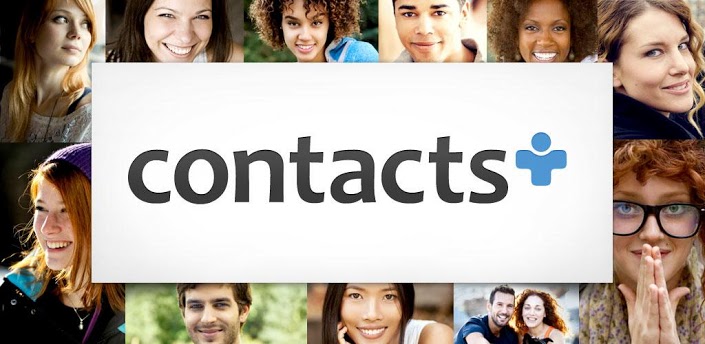If you are thinking, what’s wrong with the built in android contacts manager? I say, there’s nothing wrong, but if you are a frequent phone user, specially for texting, emailing, whatsapp texting, FB messaging or Tweeting Direct messages, then your usual contacts manager doesn’t come into play.
In this post we’ll take a look at two contact managers with great UX and UI, Which will seriously optimize the way you contact people, not only the above mentioned stuffs, but also calling.
1. Contacts+ :
Contacts+ is one simple and mature contacts manager. When you first install contacts+, it will take a few seconds to gather up your contacts and once it is ready, it really looks great. It does actually organizes your contact in proper manner, the best part I liked about is the merging of duplicate contacts, this is something I couldn’t find in other contact managers.
When you open up a person’s contact profile in Contacts+, you’ll see his name at the top and then the picture, if you have associated any, then the phone no. and then the email id, on the left hand side, you’ll find other options to connect with the person i.e. call, SMS, whatsapp, facebook, twitter, Google+ and you can add more. Have a look at the picture below:

And there’s more to it, have a look at the texting interface, its quiet soothing and engaging:

I have been using contacts+ since past few months and yes it has been helpful, since I have hundreds of contacts which accumulated from various different social networks, email accounts and meetups and as I mentioned above the merging of duplicate contacts was a big help to get myself organized.
2. PureContact:
PureContact is in its early Beta phase, but its worth giving a try, you’ll find it really interesting. Its light weight, gesture based contacts manager.
Once you have installed PureContact, this is how all your contacts would look like:

And this is how a single contact would look like:

At first it may not seem to be handy, but there are just 5 simple steps you need to remember.
- Double Tap to Call.
- Swipe to Bottom – to select an Action.
- Swipe to Top – to send an Email.
- Swipe to Left – to send a Text.
- Swipe to Right – to text on WhatsApp.
I understand, reading this, doesn’t make it look interesting, but i recommend, give it a try, the kind of simple cuteness factor it adds to your contacts, you might find it fun and addictive.
Image Credit: Crispin Fedarb