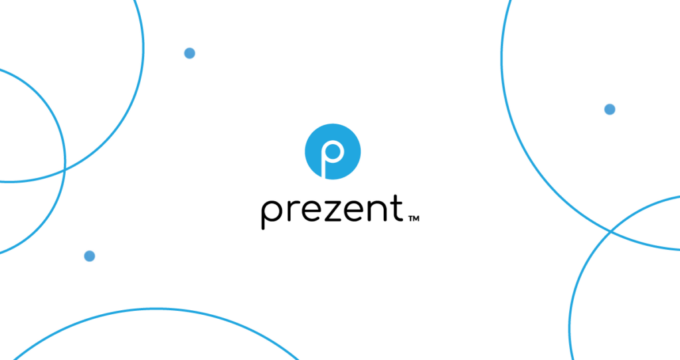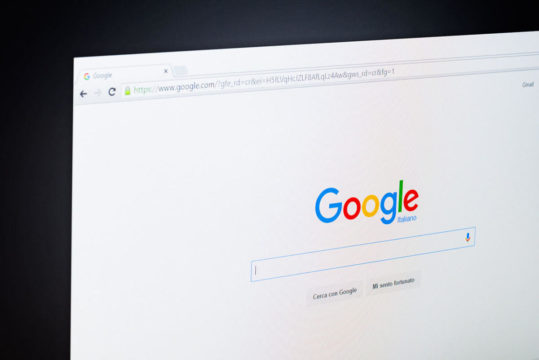Are you a wannabe photographer? Do you take lots of great photos of your travels and your friends? Do you upload these photos to Facebook? If so, do you know you can upload in HD, add photos to a map and view the photos in full-screen? Well, you can – and we’ll show you how.
With Facebook changing things all the time, it’s possible for even the most dedicated users to not know about great features they could be using. Today, we’ll talk about a couple of great tricks you can use when uploading, editing and viewing photos.
Upload Photos In HD
Uploading photos in HD is a very simple thing to do as long as you know where to look. When you add photos to Facebook, go into the “Create Photo Album” section. Then, in the bottom left hand corner of the window you’ll see the option to add photos to the album in HD. Check that box and every photo you upload will be the same as your original. It will take longer to upload, but it’s worth it if your photos are really good.

Add Photos To Map
Facebook’s slowly added a lot of features to photos, and location tagging is one of the more recent additions. At any time, you can go into individual photos and add location information using the “Add Location” button at the side. Note that it will also make it easy for you to save a description, the date and details of any other attendees at the same time.


You can also add photo location data when you view your map from your Timeline. To view your map, look at your Facebook Timeline and next to your basic information view the squares of Friends, Subscriptions, Photos etc. These could be in any order, so click the down arrow if you don’t see the Map square yet.

When viewing your map, there is a button to add photos to the map, which will take random photos and ask you to add your location. If you don’t want to tag a photo, simply click the close button and move on to another photo.

View Photos Full-Screen
Any time you’re viewing photos in Facebook, it’s possible to switch to a full-screen view. Head to the top right-hand corner of the photo and click on the button which shows “Enter Fullscreen” when you hover over it. This is really handy when you and your friends have been uploading photos in HD and you want to see the photos in the largest format possible.

To revert to regular view, click on the cross in the top-right-hand corner or simply press “Esc” to exit. Each time you enter full-screen view you’ll see instructions to exit again.
We hope this helps you have a better experience with photos on Facebook.
Via: MakeUseOf