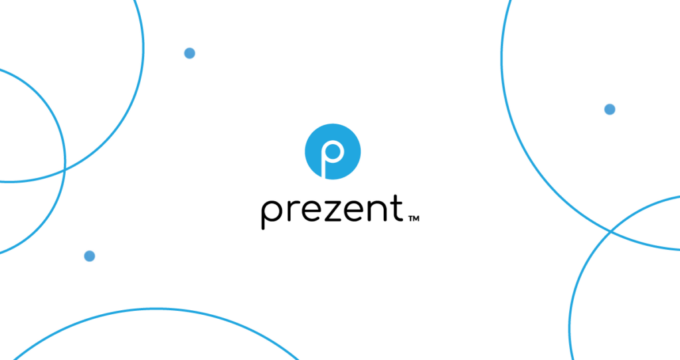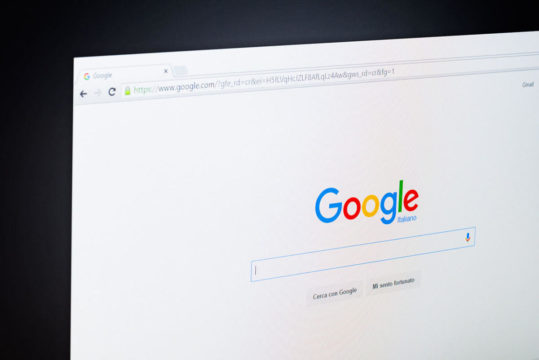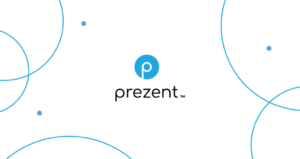How many of us knew that we could customize the Right Click Menu in Windows? Well, if you didn’t know about it, now is the chance. Today we’ll talk about a nifty tool, Right Click Shortcut Creator, which can add your favorite folders and programs to the right-click context menu and at the same time will allow you to categorize into groups. So let’s see how the tool works.
Using Right Click Shortcut Creator
Right Click Shortcut Creator comes as a portable app as well as an installer, but I would recommend you to go with the portable version. After you download the archive file, extract it to a folder and run the Shortcut Creator executable file.
After the tool loads up, click on the button Add a cascading menu to add a new group. Name the group and provide an icon image to it (optional). After the new cascading folder has been added, you can select the item and add files and folders to it using the respective buttons on top of the tool. You can also right click on an added item to edit it if you want to change the name or the icon.


That’s all, all the changes will show up instantly, and you can view the items right away.

That’s not all; you can activate the shell extension from the program option and add any file or folder by simply selecting the option from the program right click menu.

You can add multiple cascading menus and add multiple folders and program to them. Thus, this way you can add more program and folders and at the same time keep them grouped. To delete a group, simply select it and click on the remove menu button.
Give it a try and let us know your feedback.
Credit: LostInTechnology